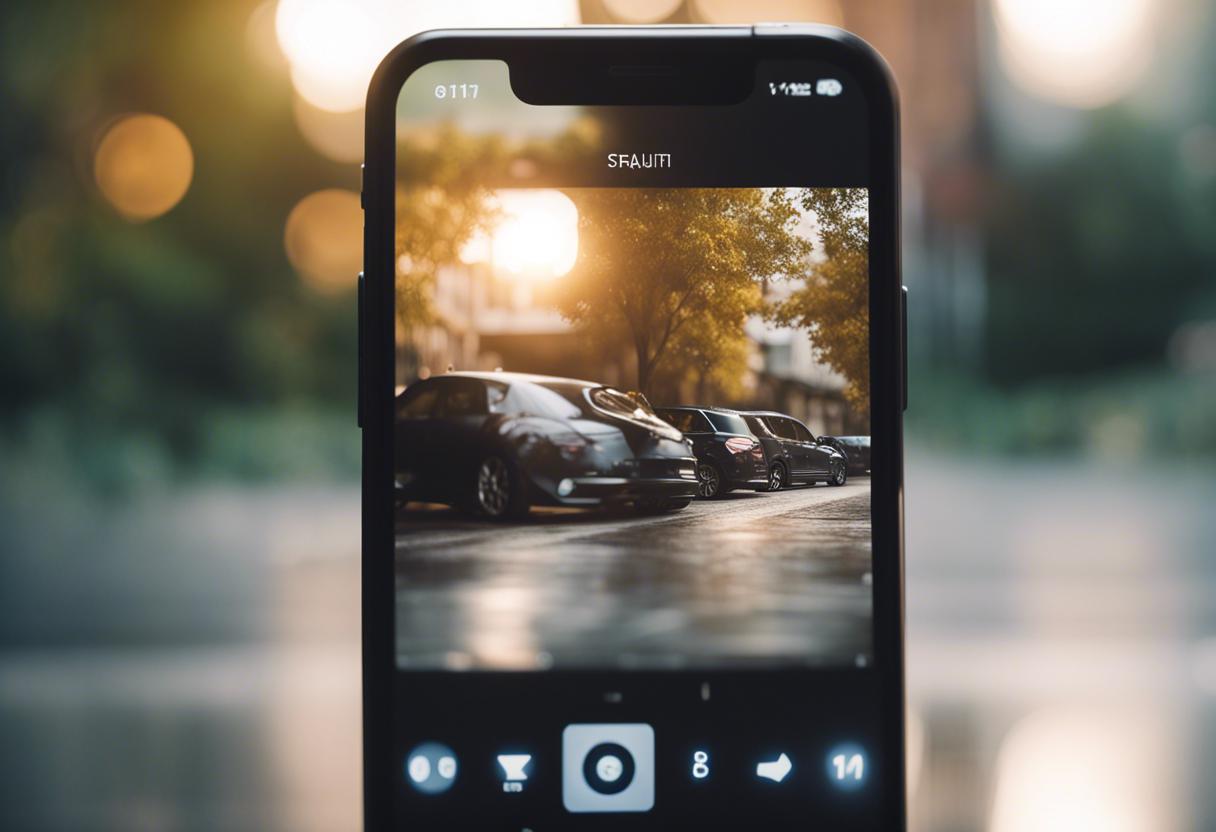Pictures taken during the summer holidays, often shared widely on social media, are increasingly filling up our smartphones. The dilemma of having to search through countless images or receiving warnings about phone storage might sound familiar. However, you can reclaim this space by cleaning up your photo library, removing unnecessary apps and optimising file storage using free utilities already available on your device.
Start the process by understanding what’s consuming your storage space. On various Android devices, you can ascertain available space via the Settings app under Storage. On Samsung Galaxy devices, find this data under Device Care/Device Maintenance and then Storage within the Settings app. Some models even have a direct Storage shortcut.
For Apple users, discover storage details under General and then iPhone Storage within the Settings app—similar steps apply for an iPad.
An effortless way to regain some space is to remove any duplicate photos. There are various subscription apps that can do this for you, such as Duplicates Cleaner for Android or Phone Cleaner for iOS. But consider utilising the existing free tools on your device first.
For instance, in Apple’s iOS Photos app, navigate to the Albums icon, scroll down to Utilities and select Duplicates. The app will then display all your duplicated media files, with a Merge option to retain the highest-resolution copy while moving inferior versions to the Recently Deleted album.
Similarly, Samsung Galaxy devices offer a tool to find duplicate files. Just click on the My Files icon and choose Analyse Storage. Next, select Duplicate Files to see the list.
Google Photos has a feature to identify and prevent duplicate photos from being added to your library. Google’s Files app for Android, available for free in the Play store, also allows you to swiftly check for photo duplicates and provides other file deletion suggestions.
Firstly, heading to the Files application, find and select the Menu icon situated in the top-left corner and opt for Clean. What follows is an array of options of data you can eliminate from your device to free up space, which may include duplicates, downloaded items, screenshots, rarely used applications and files of substantial size.
Regarding your personal review, scrolling through and getting rid of undesired images and videos may be somewhat monotonous, but it is also the most accurate method of maintaining your library. If your collection is sizeable, it could be beneficial to deal with it in daily segments during downtime, such as when you’re travelling on public transport. It’s also vital not to overlook any third-party photo apps where you store images.
Deleting a photo doesn’t result in its instant disappearance. Many systems retain recently eliminated photos and videos for around 30 days prior to permanent removal unless you proactively clear out the trash or deleted items folder.
If there are particular photos you wish to keep and you’re averse to using online backup, transfer copies to a computer through email, Android’s Quick Share, Apple’s Airdrop or another chosen transfer method. Don’t forget to also have a backup system for your computer in place.
Should you require further assistance, Apple’s support website provides useful tips, while the iPhone Storage screen provides suggestions for getting rid of stale files and apps. Samsung’s website also offers tips for Galaxy users. Within account settings, Google Photos furnishes tools such as ‘Free Up Space’ and ‘Manage Storage’, which provide a list of files to scrutinise and erase.
Typically, you’ll be advised to move your photos from your phone to an online server or an external SD memory card (if your phone has a slot available), allowing you to reclaim phone space when the files are offloaded.
Services such as Apple’s iCloud for Photos, Google Photos, Samsung Cloud, or Dropbox, free up space as the photos are not stored on the device itself, but rather viewed on it. A free initial amount of space is provided, but there’s a charge for any additional space needed once that’s used up.
When a backed-up or synchronised photo is deleted – whether that’s on an iPhone, in Google Photos or elsewhere – it also vanishes from any other devices linked to that account.
Once you have thoroughly decluttered your photo library, the next step is organising it. Android and iOS have long offered automatic grouping of photos into albums based on variables like the subjects and the location, but you are also able to create your bespoke collections.
To reorganise your images into individual albums in applications like Google Photos, Samsung’s Gallery or Apple’s Photos, you first need to select the option to create a new album, provide an appropriate name for it and then choose the pictures that you intend to include in this album. Furthermore, Apple’s Photos provides a feature to generate folders where you can create distinct albums, facilitating the categorisation of related albums.
Certainly, this process of sorting out your device might be time-consuming, but it would enhance the speed of locating your pictures whenever you wish to share them and also free up space for other new installations. This information was initially published in The New York Times.